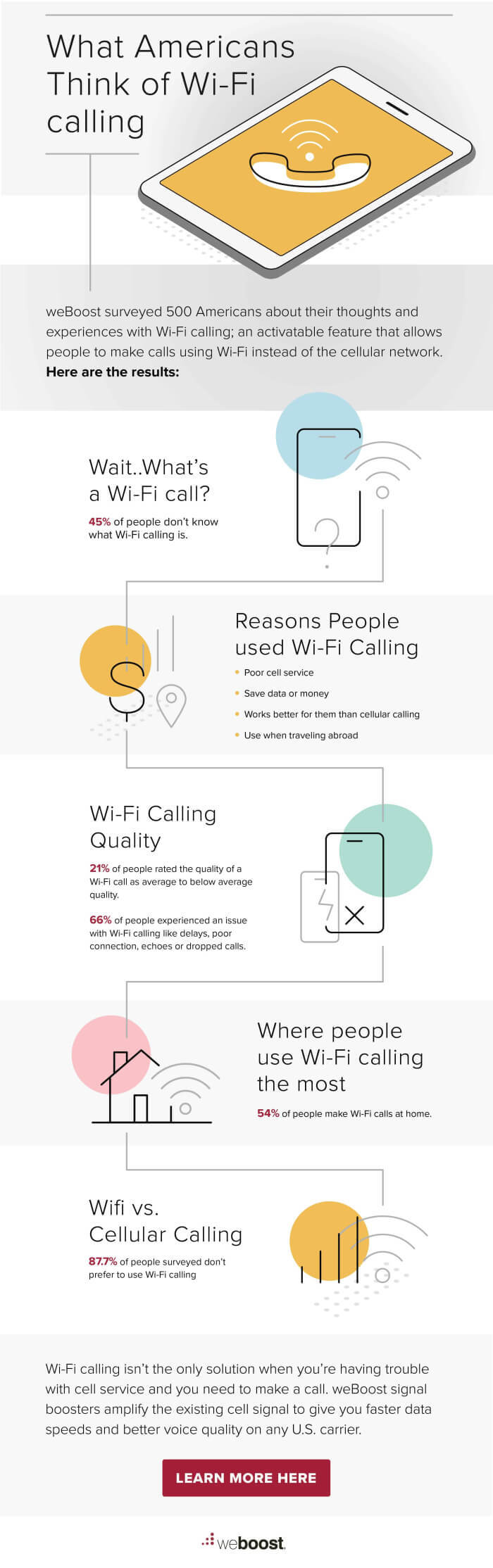A Guide to WiFi Calling: iPhone and Android
All You Need to Know About WiFi Calling on Your Phone
Most people use their cell phones as their main source of communication. However, unreliable cell service often causes calls and texts to fail. WiFi calling may be able to facilitate a more reliable connection.
A survey conducted by weBoost revealed that nearly 45% of the surveyed Americans haven't heard of WiFi calling, 54% primarily use it at home, and 87.7% prefer not to use it. Regardless of which bucket you fall into, this guide will cover all there is to know about WiFi calling and provide alternative solutions.
We fix poor cell phone signal! Find the right signal booster for you:




What is WiFi Calling?
WiFi calling allows you to use your smartphone to make and receive calls and send texts over a wireless internet connection. Instead of using your cellular network, which may be unreliable or unavailable, WiFi calling can provide a more stable signal for calls and texts. Native to most phones, it’s free and easy to use.
Why Use WiFi Calling?
WiFi calls are particularly useful in places where your cellular signal might be weak, but a dependable internet connection is available. In some cases, it can also save you money by not using up your minutes or incurring extra fees when traveling abroad. While free under most circumstances, double-check with your carrier when charges apply.
Once enabled, you’re able to make calls and send texts over any compatible internet network you’re connected to. While there are some extra features in apps like Skype or WhatsApp, WiFi calling consumes less battery and storage space.
Where Can I Use WiFi Calling?
WiFi calling works anywhere you have a stable WiFi connection! This can be at home, the office, a coffee shop, a friend's house, or any other location that offers WiFi access.
As long as you have a WiFi connection and WiFi calling is enabled on your phone, you can make and receive calls or texts just like you would with a cellular signal.
What Are the Advantages of WiFi Calling?
WiFi calling offers plenty of advantages that can significantly improve your calling experience. One of the most notable benefits is its ability to bypass weak cellular signals. If you find yourself dropping calls frequently in your home, office, or anywhere with limited cellular reception, WiFi calling can be a lifesaver. It leverages your existing WiFi connection to ensure clearer voice quality.
It is also cost-effective. In most cases, WiFi calls made within the U.S. are included in your existing phone plan, so you won't incur any additional charges. There's no need for separate subscriptions or services, and the feature is conveniently built right into most smartphones. You'll also continue to use your regular phone number for WiFi calls, eliminating the hassle of managing additional logins.
An often overlooked benefit of WiFi calling is its positive impact on battery life. When your phone constantly searches for a cellular signal, it can drain your battery quicker. WiFi calling reduces this strain by utilizing your WiFi connection, comparatively improving your phone’s battery life.
Are There Any Drawbacks to WiFi Calling?
WiFi calling requires that you be near a WiFi network, and not all will have reliable coverage. Signal strength and bandwidth may also vary on different networks depending on how many people are on the network with you, which will affect quality. In rare cases, some locations or phone plans might not support WiFi calling at all.
Connecting to a public WiFi network means that you are on a public system. Information may be more readily shared, putting your security at risk. Mobile carriers typically encrypt voice data, but there is still an increased risk from hackers. Using a network that requires a password or setting up a VPN offers increased protection.
How to Turn on WiFi Calling on Your Android Phone?
To turn on WiFi calling on Android devices:
- Go to Settings
- Click on Connections or Networks (depending on your model and Android version)
- Make Sure You’re Connected to a WiFi Network
- Toggle WiFi Calling On
The feature can also be enabled through the Control Center. Simply swipe down from the top of the screen twice, look for WiFi Calling, and tap it to turn it on.
Upon turning it on, you’ll be prompted to enter an emergency address. This will allow first responders to locate you in case your location doesn’t automatically show up to 911 dispatchers.
How to Turn on WiFi Calling on Your iPhone?
To turn on WiFi calling on iPhones:
- Open the Settings App
- Tap Phone
- Tap WiFi Calling
- Switch the WiFi Calling on This iPhone Slider to On
- Tap Enable
- Enter or Confirm Your Address for Emergency Service if Prompted
If WiFi calling is available, you’ll see “WiFi” appear next to your service provider’s name on the status bar when viewing the control center.
What if I’m Having Trouble Enabling WiFi Calling?
Each cell phone carrier and model of phone tend to be just a little bit different in the way they have their icons and programs set up. If you go to the Help menu on your phone and type in WiFi, there should be easy instructions for your specific device. Additionally, each carrier has instructions on their website. Stopping at your local phone store for personalized instruction is also an easy option.
Should I use WiFi Calling?
WiFi is another option for staying in touch when your cell signal is down while at or away from home. Many public places and businesses are offering it as a perk. Now that you know what it is, how it works, and its benefits and drawbacks, it’s a great, affordable, and easy way to stay connected.
What Can I Do if WiFi Calling Isn’t Working for Me?
< p>There are a few reasons why this could happen. Here are a couple of tips as to why WiFi calling may not be working and how to fix it:- Double-Check Your Settings: Ensure that WiFi calling is enabled on your phone. Sometimes an error will prevent WiFi calling from turning on. This usually happens if the emergency address prompt is ignored.
- Check Compatibility: Make sure your phone model and carrier plan actually support WiFi calling. Not all phones or plans offer this feature.
- Restart Your Phone and Router: A simple reboot can often resolve temporary issues that might be interfering with your WiFi calling functionality.
- Weak or Incompatible Wi-Fi: WiFi calling might not function well on weak or congested WiFi networks. Additionally, some office or public WiFi networks can have restrictions that prevent them from working with such features.
- Make Sure Software is Up to Date – An outdated software can prevent features from operating correctly.
If after all this, WiFi calling is still not working for you, or you're looking for a more reliable option, consider a cell phone signal booster. These devices take your existing cell signal, amplify it, and rebroadcast a more stable signal indoors. For more information, visit our guide on how cell phone boosters work.
You won’t need to rely on your home WiFi or public WiFi to make calls or send texts. You’ll also be offloading devices from your network, facilitating more bandwidth and faster speeds for other connected devices. There are cell phone signal boosters available for homes and vehicles.
The weBoost Home MultiRoom is a powerful solution that boosts signal for all carriers and phones, offering reliable coverage throughout your midsize home or office (up to 5,000 sq ft).
For on-the-go connectivity, the weBoost Drive Reach is your solution. This booster provides a strong signal for calls, texts, and data in any car, SUV, truck, or even on your boat, ensuring you stay connected wherever you are.
How May We Help You?
Wilson Amplifiers is the leading provider of cell phone signal boosters and related accessories. When WiFi calling isn't enough to keep you connected, we’re here to help solve your connectivity needs. Call (1-800-568-2723) or email us (sales@wilsonamplifiers.com) with any questions you may have about signal boosters. Our signal experts are happy to help!
Interested in Learning More? Check Out Our Signal Boosting Info Center


Money Back Guarantee

Technical Support